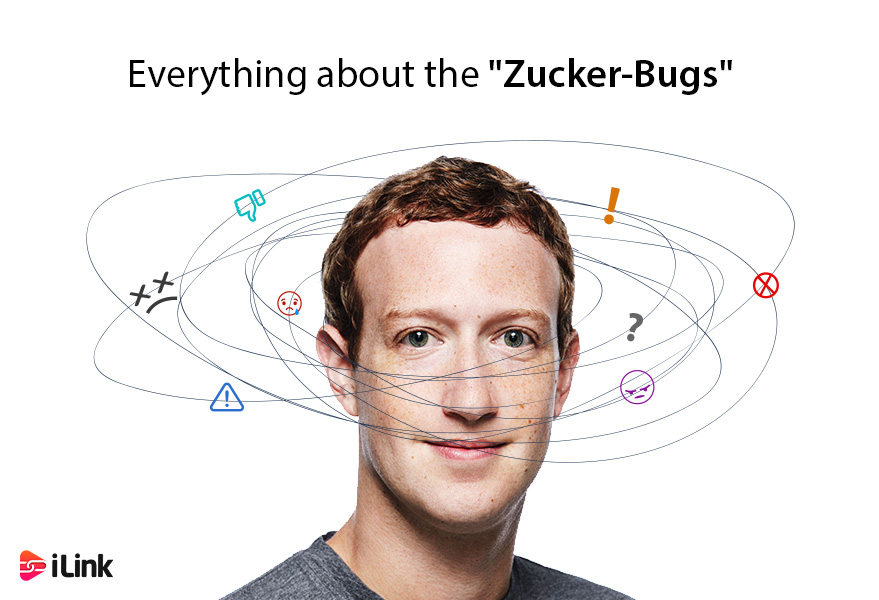Almost everyone uses Facebook, but can we all agree that sometimes it kind of sucks? For every great picture or story you see on Facebook, you will see tons of low-quality memes, disturbing content, and even frustrating user interface elements. Let’s put a stop to all these for good. We will cover fixes for some of Facebook’s most common issues so you won’t have to put up with them anymore.
1- How to shut up excessive posters?
We all know someone like this:
- Your friend posts too many potential rants.
- Your grandma has no idea how to use Facebook and posts nonsense all the time.
- That one friend who posts too many photos of their pet.
- A colleague who
- copies and pastes a post filled with grammatical errors to let you know they still hate cancer!
These situations result in a dilemma. You don’t like to unfriend these people on Facebook and hurt their feelings, but you are also sick of their posts. The solution here is to unfollow them; you will not see their post updates anymore, but you remain friends.
How to unfollow someone on Facebook?
You can unfollow the annoying friends by these simple steps:
- Go to their profile page
- Click on the following box on the right side of their cover picture
- Select Unfollow [Username].
Now you will not have to suffer from their posts. You will still be friends though, so you can check their timeline anytime you want to find out what they’re up to. They won’t receive a notification of you unfollowing them, so don’t worry, you’re safe! Enjoy your clutter-free timeline.
2- Create an important friends list
On the other hand, there are a few friends whose posts we don’t want to miss. Facebook is changing its algorithm all the time, so you might not even see some of the updates from your friends. To prevent this, you can specify your closest friends and get their updates at the top of your feed, every time.
How to specify a friend on Facebook?
To do this, you have to follow these steps:
- Go to your friend’s page whose posts you don’t want to miss
- Click the following box again
- Select “See First” from the options
Now Facebook will always show you their updates right away. Whether you use this for Facebook stalking or not is up to you!
If you really cannot miss an update from a special someone, you can get notifications when they post something new. To do this:
- Go to your friend’s page
- Click the “friends” box
- Choose “get notifications” from the options on the list.
Now Facebook will send you a notification every time they post something on the platform.
3- Get rid of the targeted ads
Facebook makes a lot of money from advertising. Therefore, it spends a lot of time trying to show you the most relevant ads hoping you will interact with them. By default, Facebook just tracks you everywhere you go on the platform and uses your browsing habits to select the best ads for you. You can get rid of these personalized ads and see only general ones for your age group and gender.
How to disable personalized ads?
To opt out of these ads you should:
- Click on the small drop-down arrow at the top right of Facebook’s window
- Select “settings.”
- Select “ads” on the left sidebar
- Open the ad settings category on the resulting page
- Now you can change the first two options to “No” and the third option to “No one.”
This will stop Facebook from using your browsing history to show you targeted ads.
4- Stop sharing posts with everyone
Just like you get sick of seeing people’ posts, sometimes you don’t want to share your updates with all of your friends. Maybe you don’t want your boss to see what you were up to on your day off, or don’t need another load of your mother’s commentary on what you have to share. By using these few methods, you can simply hide your posts from certain people.
If you want to hide a post from someone once:
- click on the audience selector button (the one that says Friends or Public) on your post.
- Select Friends except (username) and search for the one you don’t like to see your post.
- Click on the red Remove button to keep them from seeing your post
- Save Changes to finish.
To prevent someone from seeing all of your posts, you can add them to your Restricted list. Users on this list won’t be able to see anything you post unless it’s set to Public or you tag them in it. To add someone to your restricted list:
- Go to their Facebook page
- select the Friends button,
- click Add to another list
- Scroll down and click the Restricted list.
5- Block annoying app invites
Facebook features lots of stupid games, all of them designed to waste your time and money. If you’re sick of friends asking for some extra lives in Candy Crush, you can block all Facebook invites and requests by a person or by game. To do this:
- Go to your settings
- Select the blocking tab this time
- Find the block app invites field and enter your annoying inviter’s name
This way you will automatically block all their future requests, and don’t worry this doesn’t affect any part of your interaction with them on the platform.
You can also enter the app’s name in the “block apps” field to prevent it from contacting you.
6- Common Facebook errors
We conclude with tips for a few common errors people get while trying to access Facebook.
Forgot Facebook password
Forgetting your Facebook login information is one of the most common issues people run into. You should try to recover your Facebook account if you can’t log in, but first, make sure your account isn’t hacked, or else you need to report the problem to Facebook.
To recover your Facebook account:
- Go to the Facebook recovery page
- Write down the email address or phone number you have added to your Facebook account.
- Once you managed to identify your account, click continue
- Facebook will send you a security code via email or SMS.
- Enter the code, and you will have your account recovered.
Can’t connect to Facebook
Since Facebook in one of the biggest platforms on the web, it rarely faces an outage. If you can’t get on Facebook, follow these steps to diagnose the issue:
- Check a website like down detector to see if Facebook is really down. If it is, you can’t do much more than waiting.
- Visit another website to make sure of your internet connection. If your internet connection is down, you can restart your phone, wifi, or cellular to fix it.
- Clear the cache and cookies of your browser
- Try to open Facebook in an incognito window or another browser, and if it works, something is wrong with your current browser.
- Disable your VPN or any other tracker-blocking extensions you are using and try to connect to Facebook directly.
- Reboot your device and router.
That’s it.
Which Facebook annoyances drive you crazy?
Do you have any other issues with the platform? Leave a comment and let us know about it.