Sometimes you want to change your name in Facebook’s account because of many reasons; maybe you have found a more chic ID for yourself, or add your spouse’s name next to your current name in Facebook, or better, you have legally changed your name!
Changing the name on Facebook is very easy and you can do this task on your desktop browser, iPhone, or even Android device. In this article, we are going to view all the possible ways
Change your name on Facebook via iPhone device
For iOS users, these steps should be taken to changing their names;
1- Open the Facebook app and tap on the three lines or hamburger icon at the bottom right side of the page
2- Tap on the Settings & Privacy, go to “settings” and then “Personal Information”
3- Tap on the “name”
4- Now you can write your new name. After writing, click on “Review change”
5- Because after inserting your name, Facebook will not allow you to change your name for 60 days, you should review what you have written once more. After how your name must appear on the screen
6- Finally, write your Facebook password and tap on “Save Changes”
Change your name on Facebook via an android device
For changing your name on your android phone, you can use these steps
1- Open your Facebook app
2- Tap on the top right of the page
3- Scroll down and click on the “Settings & Privacy”. After that, click on “Settings”.
4- Tap on the “Personal & Account information”.
5- Click on the name button
6- Now you can write your new name and then tap on “Review Change”. Please review your name before going to the next step.
7- Enter your Facebook password and click on “Save Changes”.
Change your name on Facebook through your desktop browser
To change your name on computer/laptop;
1- Go to Facebook.com
2- Click on the dropdown arrow on the top right of the page and go to “Settings & Privacy” and then “Settings”
3- From the general tap, click on the Edit button next to your name.
4- Now you can write your new name and next, click on “Review change”
5- Choose how your name should appear on the screen. After that, enter your Facebook password and click on “Save changes”
One thing you should be aware of is that in this process, you are only changing your display name and not your username; because the username must be unique for every Facebook user but many display names can be the same.
Essential notes for entering a new name
1- You can use characters from different languages; for example, you cannot use Chinese and English at the same time.
2- You cannot use any kind of offensive or suggestive words in your name
3- You are not allowed to use any kind of titles (like religious, sport, etc.)
4- You cannot impersonate anything via the name you have written.
5- You cannot use symbols, unusual capitalization, or numbers in your name
6- If Facebook has asked you previously to confirm your name and you didn’t, you will not be allowed to change your name.
Hope this guide could help you to change your name in your account. If still facing problems, you can request Facebook for a name change or ask for help.
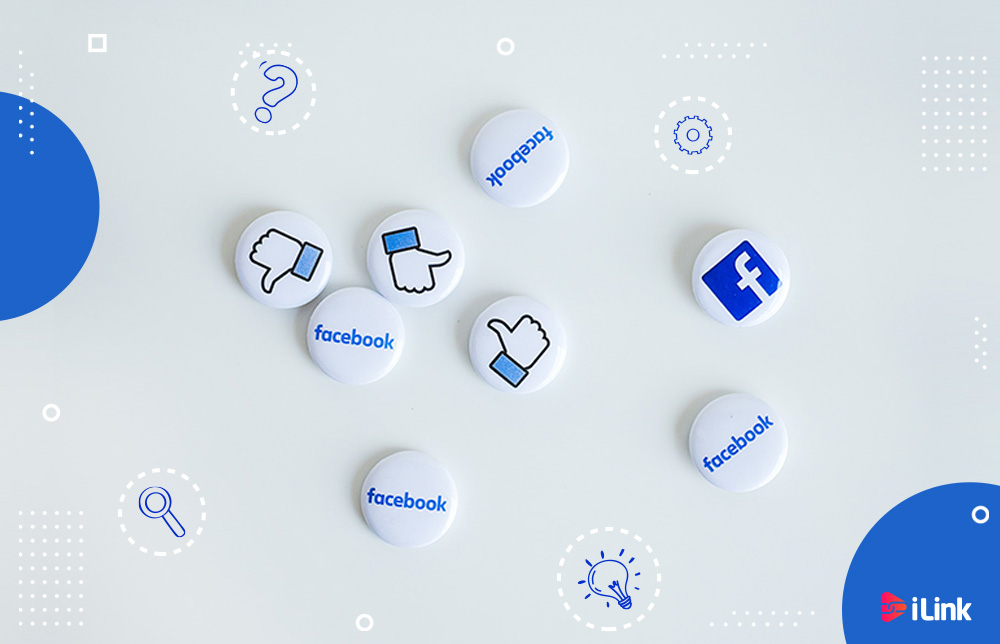
No comments yet. Be the first one to leave a thought.