Instagram is one of the most used social media platforms these days. People can share their images, feelings, and ideas on Instagram but sometimes there is an issue with login into the personal account. What should we do? In this article, we are going to discuss reasons and solutions for this problem.
Why there is an error with your Instagram?
There are five main reasons which you may encounter if your Instagram is out of use;
- Your internet connection is faulty
Even the easiest issues can bring problems. Make sure your internet connection is secure and with no delay. Otherwise, you will not get the Instagram service completely.
- You entered the wrong username or password
If you are having problems accessing your account on Instagram, make sure to all the login details that you have provided are correct. Note that Instagram password is case-sensitive. Entering the wrong credentials too many times can also block your account.
- Your account is blocked
Sometimes the problem is not as easy as you think. Due to violation of terms and conditions, being reported by multiple users, or being inactive for a long time, Instagram can disable or block your account forever.
- Instagram servers have some problems at the moment
It is also possible to encounter login issues on Instagram if you are using an old version of the app, which Instagram no longer supports. If your app is outdated, it will not get access to log in to the server anymore. Make sure you are using the latest version of the Instagram app.
- Your Instagram app is outdated
The last possible reason for Instagram login problems is that their servers are experiencing technical problems and literally “they are down”. To fix this problem, you only need time and wait until the servers begin to respond to your requests.
- Detecting an unusual login attempt by the server
In some cases, an anonymous user or hacker is trying to penetrate your account so Instagram will cross out your account to ensure its security. In this case, you can attempt to login in the coming days or you can ask for help from Instagram support.
20 ways to fix your problem
Now we have to discuss the ways we can utilize to solve your problem, after recognizing the possible reasons. There are a couple of ways which we can do to make your Instagram active again;
- Restart your device
The first method we can try if Instagram is not working properly is to restart your device. It sounds cliche at times, but sometimes there are a lot of processes running in the background, so there is a chance that you don’t have enough system resources to run the Instagram app properly.
After your device has completely restarted, open the Instagram app, and try logging in to your account to check if the log-in issue on the app is resolved.
- Check the Instagram servers
The next way when you cannot access your account is to check if the servers are working properly. Since there is no dedicated page on Instagram’s website that gives out the status of their servers, we have to check the status from third-party websites such as Downdetector. This website displays any problems encountered by the app for the past 24 hours.
- Check your device’ date & time
It is important to know if your device has the wrong date and time, then it can cause problems when connecting with Instagram’s servers. When the Instagram app is trying to log into your account, the servers will examine the host (your phone) date and time validity. Any mismatching can contribute to rejecting your request.
- Check your internet connection
One of the simplest methods is to see your mobile or Wi-Fi internet connection. If the Instagram app doesn’t have access to a reliable network, it won’t be able to communicate properly with its servers. If you are using Wi-Fi routers for connection, it is recommended to restart it to ensure that it is connected properly to your ISP (Internet Service Provider).
- Reset your Instagram account’s password
Sometimes you have forgotten your password and the symbols you are typing are incorrect. You can try resetting your Instagram account’s password so that you are sure that you are entering the correct login credentials. With these steps we can do this job easily;
One: open the Instagram app and tap on the “Get help with signing in”
Two: now write your username or Email to recover your Instagram account. Then, click the “Next” button.
Three: now, choose a way on how you will receive the link to reset your Instagram account’s password.
Four: in the last step, access the link and write a new password for your account.
After resetting your password, log into the app and check if the problem is resolved.
- Clear your Instagram’s cache (only recommended for android users)
If you are using an Android device, maybe some of its system files got corrupted during use or while updating the app. So by deleting all the data and cache on your phone, you will get a fresh copy of the app and that it works properly.
- Check for an update
There is a fact that if you are using an outdated version of the Instagram app, it might not be able to correctly communicate with the servers which cause the error when logging in to your account.
So it is better to check Google Play (for Android devices) and App Store (for IOS devices) to check the latest update if it is available.
- Check your login credentials
There is some silly mistake which can put you in big trouble. For starters, you may have left the CapsLock on or typed in an extra space without realizing it. Furthermore, because the password’s symbols are hidden on the screen, you maybe have made a mistake while typing it. Instagram usernames begin with an alias symbol (@). However, you shouldn’t type this out when logging in to your account.
- Sign into Instagram through Facebook
The good news is because Instagram is a company under Facebook, it allows the two social media to be linked together.
How we can link two accounts together?
Through these steps, you can link your Facebook account to your Instagram one, if you have;
One: tap on your profile picture from the bottom right corner of the screen.
Two: After that, tap on the hamburger menu in the top-right corner.
Three: now, it is time to tap on the “Settings” button at the bottom of the sidebar.
Four: in the next step, under Facebook, select “Account Centre”.
Five: Now, select “Logging in across accounts” and then select “Add Accounts”.
Six: Finally, sign in to the Facebook account you wish to use for logging in and click “Continue”.
- Log into the Instagram website via Mobile or PC browser
Sometimes it is better to use the Instagram website for logging in via Mobile or PC browser to check if the problem is with your App or account. The browser version of Instagram is very similar to the mobile app. However, when there is a problem with your app, the browser can still run because of its compatibility and upgradability.
- Switch to a different device
In this method, we recommend logging into Instagram on a different device. This method is to determine if the problem is your device’s issues or particularly, your account. Sometimes, your device’s IP has been flagged so you cannot access your Instagram account via your phone.
- Use a different web browser to log in
More after, it seems you can’t log into your account from a browser. Here, we recommend using other browsers such as Opera, Chrome, Edge, Firefox, and so on. The reason is that each browser uses different engines to process codes written for websites.
- Use a DNS or VPN application
If the login errors are because of your regions or originating from the ports, you may need to use DNS or VPN applications. VPN applications route all your data traffic through a set of servers in the country where service is available. On the other hand, DNS applications convert your IP address into a virtual location of your choice via a proxy server located in that country.
VPN is more secure than DNS, but it is also more expensive. Moreover, VPNs aren’t available on all devices. Also, DNS is faster than VPN. So if security is not a big issue for you, you can try DNS.
How to configure DNS settings to access Instagram?
One: on your phone, go to “settings” and then “Wi-fi” or you can alternatively tap on the Wi-Fi icon in the notification shade.
Two: After that, click the type of connection consisting of your Wi-Fi.
Three: on the next step, click on the Wi-Fi you are connected to tap on the “Advanced Options”.
Four: under “IP settings”, change DHCP to Static. Then, for DNS 1, erase the previous IP and enter 8.8.8.8 and repeat the process for DNS 2 with 8.8.4.4 (stands for Google DNS).
Five: save changes
- Factory reset your device
Another recommendation is to hard reset or doing a “factory reset” on your device. This option will erase all of the data and apps previously configured or downloaded on the device. Briefly, your phone will return to the original system state or manufacturer settings. Here, you can follow the steps to complete this action;
For Android;
One: go to Settings and choose “System:
Two: now, click on “Reset options” and then “Erase all data” (Factory reset)
Three: in the last step, again choose “Erase all data”
For iOS;
One: open the Settings app and click on “General”
Two: now, scroll down and select “Reset”
Three: Finally, choose “Reset All Settings”
- Clone the Instagram app
If none of the above methods is working for you, You can try solving the Instagram login error by creating a clone of the Instagram app. This means the user is allowed to have multiple accounts on the same device and he/she will get free of most glitches. There are many clone apps available in the App Store or Play Store, which you can choose.
- Inspect if your Instagram account has been disabled
Sometimes you have entered your username and password correctly but you encounter this message below;
“The username you entered doesn’t belong to an account. Please check your username and try again.”
This means your account is disabled or deleted either by yourself, or someone else.
How to appeal a disabled Instagram account?
One: enter your username and password
Two: log in to your disabled account. The main page will have a message saying “Your Account will be Deleted”
Three: now, click on the “Request Review” button below the Download Data button
Four: As a result, Your username will be pre-populated and you have to fill in a request with your full name, email address, and why you believe disabling your account was a mistake
This appeal process may take up to 24 hours or longer. The point is, if you or someone else with your password has deleted your account, there is no way to restore it. But you have this chance to create a new account with the same email address.
- Change your Apple ID or Android ID
We have to consider that there is a possibility that Instagram has blocked your device ID instead of your account. This can occur due to frequent violations of Instagram’s community guidelines and terms of use. Thus, we must change our Android ID or Apple ID.
How to change Android ID?
One: root your Android device
Two: now, install the “Xposed module”
Three: download a Phone ID changer from the Google Play Store
Four: next, change the Android ID and IMEI number of your phone
Five: reboot your device. Finally, you can reinstall the Instagram app
How to change Apple ID?
One: uninstall the Instagram app
Two: Open the Settings app and tap Your Name which appears on top.
Three: in the next step, you have to log out of the App Store. To do this, tap on the “Sign out” at the bottom of the page. Click on the “Sign out” to reconfirm your decision
Four: go to the App Store and tap the profile picture icon or Sign in button at the top-right.
Five: now you can New Apple ID and follow on-screen instructions
Six: reinstall the Instagram app and log into your account
- Disable your Instagram account temporarily
Another method can be temporarily disabling your Instagram account. It can help to fix your account’s problem and also, it has been tremendously helpful for other users. You can do this task using either a mobile browser or a PC browser. Note that your Instagram can only be disabled once a week. Hence, do not overdo this step.
- Examine if your Instagram account is hacked
If you sent a password reset email to the email you provided during sign-up but still didn’t receive any such email, there is a possibility that your account has been hacked by someone. In this case, we suggest visiting the “Instagram Help Center” and read the guides. It gives detailed steps on how to solve and prevent your account from being hacked.
- Contact Instagram for support
The last thing we can do is to contact Instagram support to find some tips and information as to why these kinds of login errors are happening to you. Hopefully, they will find a solution.
Conclusion
Hope this article would be useful for you. Although server-based technical issues seldom occur on Instagram, it is better to check the status primarily before any intervention. You can also read Instagram`s guidelines once more to gain more information.

No comments yet. Be the first one to leave a thought.