YouTube is the biggest video sharing platform that has recently become like social media with its new features. New opportunities like YouTube stories, live videos, and all other features make YouTube an inevitable part of everyone’s life.
YouTube provides excellent opportunities for people to boost their business, make money, or express themselves. Now, every subscriber on YouTube worth dollars, and it is becoming a challenge for YouTubers to get fans there.
Having a video on the first page of YouTube among millions of shared videos daily is not easy, and it is a real challenge. There are also lots of tools available on the internet to help users grow their Account; for example, using iStore, you can build and share your online store catalog on YouTube (in the description link is allowed).
However, sometimes YouTube gets confusing, and you might need further articles to know how does its parts work. For example, changing names in different parts of the YouTube account or YouTube channel.
How to change your youtube channel name?
If you are running a youtube channel or you have had a youtube account, you can change the name easily with a few clicks. Follow the instruction to see how to change it. I first start with changing a youtube channel name.
Notice if you have created the youtube account with your Gmail. Therefore the name and all other data come from the Gmail account. So, to change the name (if you have logged in through Google account), you should change the google account setting.
To change the YouTube channel name on the desktop:
- Go to YouTube on desktop
- Login to your account
- Click on your profile picture on top right
- Click on Setting
- Choose Account in the left menu
- Find Your YouTube channel section
- Click on Edit on Google (besides the name of channel)
- Write the Name and Surname you want
- Click on Save
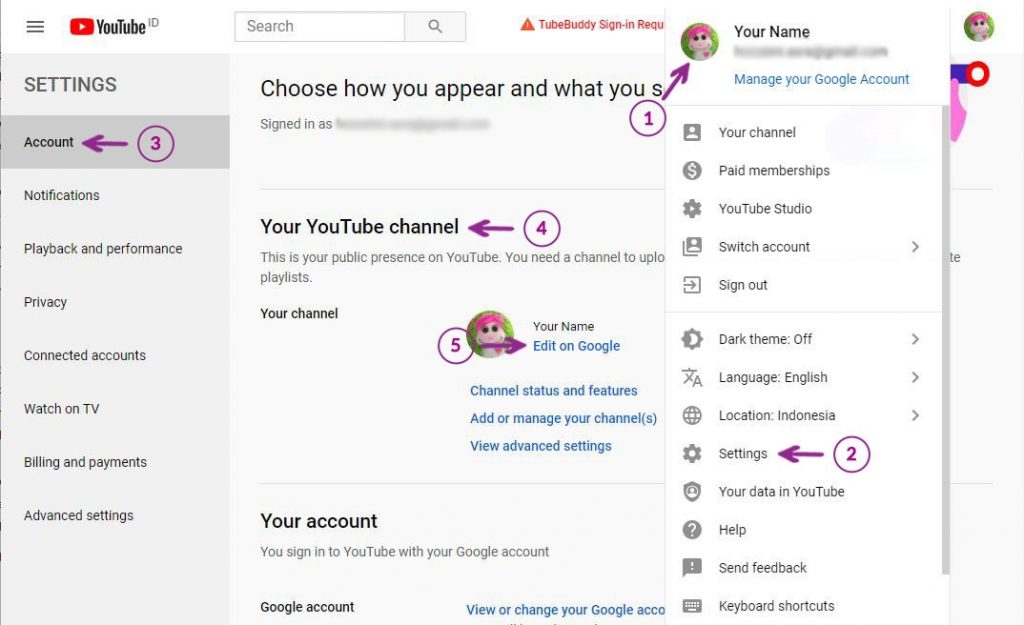
To change the channel name on the YouTube app:
The process of changing the name on the app is not the same as changing the name on the desktop. On the youtube app, you should directly go to the channel, and from there, you can change the name. Follow the steps below.
To change the name on the app:
- Open YouTube app
- Login to your Account
- Tap on your profile picture on top right
- Tap on Your channel
- Tap on the edit icon beside the name
- Write the new name
Done
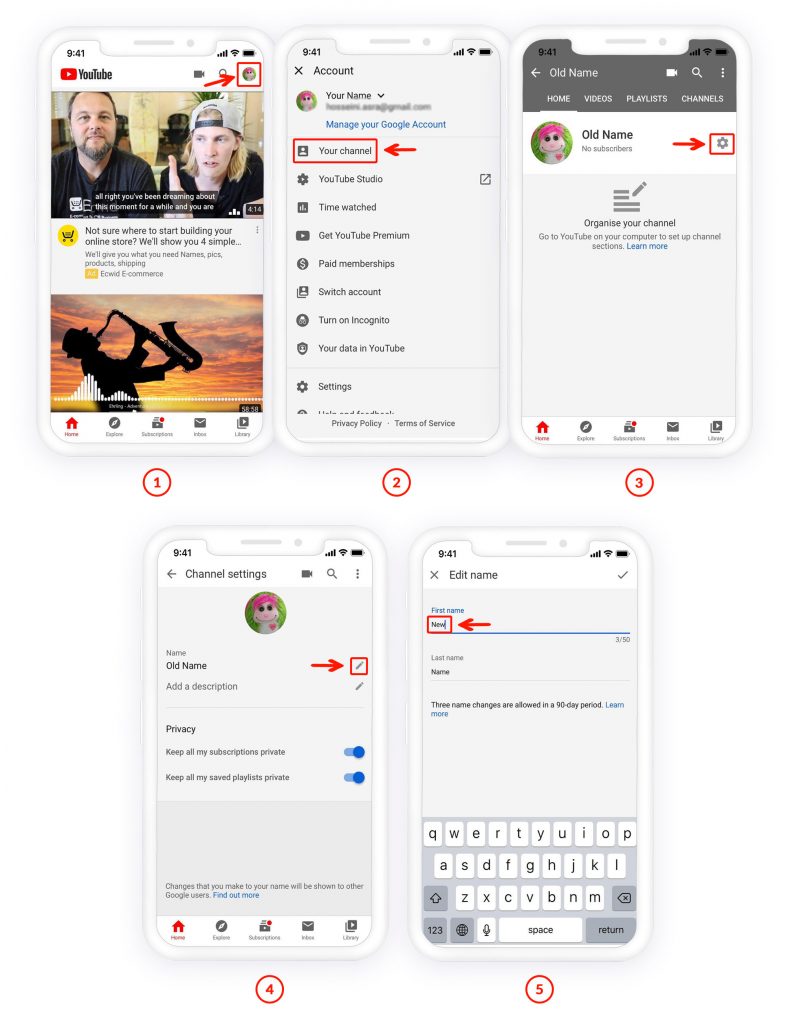
All in all
You should notice that you cannot change the name more than three times in 90 days. Therefore, before turning the name, select it carefully, because you should wait almost three months to change it again.
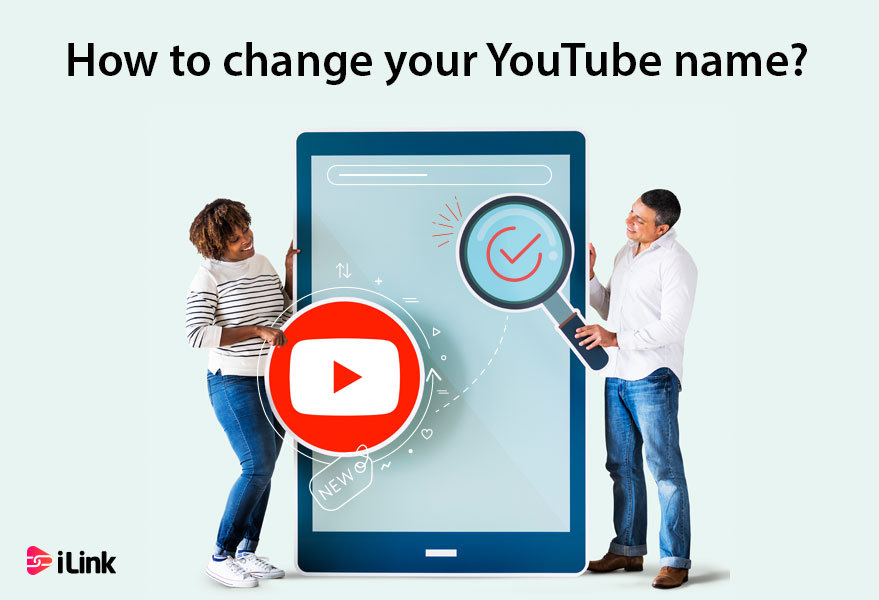

No comments yet. Be the first one to leave a thought.