YouTube is now the biggest and the best video sharing platform all around the globe. However, having multiple channels might be time-consuming, and for any reason, you might need to delete some of them. In this blog, we will explain how to remove a YouTube channel step by step.
YouTube is now of the worthiest and most prominent platforms for all kinds of users, including personal, business, with many categories. People can make money on YouTube by only sharing their fun videos. Or even sharing the iLink URL on YouTube channel can help you to lead more traffic to your shops, or landing page.
How to delete a YouTube channel?
If you have already created a channel on YouTube, you can delete it anytime. However, there are many ways to remove a YouTube channel. For example, the device you use, or if you can log in to your account or not. Please keep in mind that you should log in to your account to access the YouTube deletion link.
You cannot delete YouTube channels on a mobile phone, and you must use a desktop to remove a YouTube channel.
To delete a channel:
- Go to YouTube website
- Login to your account (you can log in via Google account too)
- Click on your profile picture
- Click on Setting
- On the left menu, click on Advanced setting
- Scroll down until you find the Delete channel
- Click on Delete channel
- Enter the login info again
- Choose I want to permanently delete my account
- Accept that your data will be deleted (the number of videos, playlist, subscriptions, and all other data).
- Click on Delete my content
- Confirm the deletion by typing in in the email address
Once you confirm, it will be sent to the deletion process. If you have a lot of content, it takes up too few days. The deletion depends on the amount of data you have on YouTube; it may take from few minutes to few days.
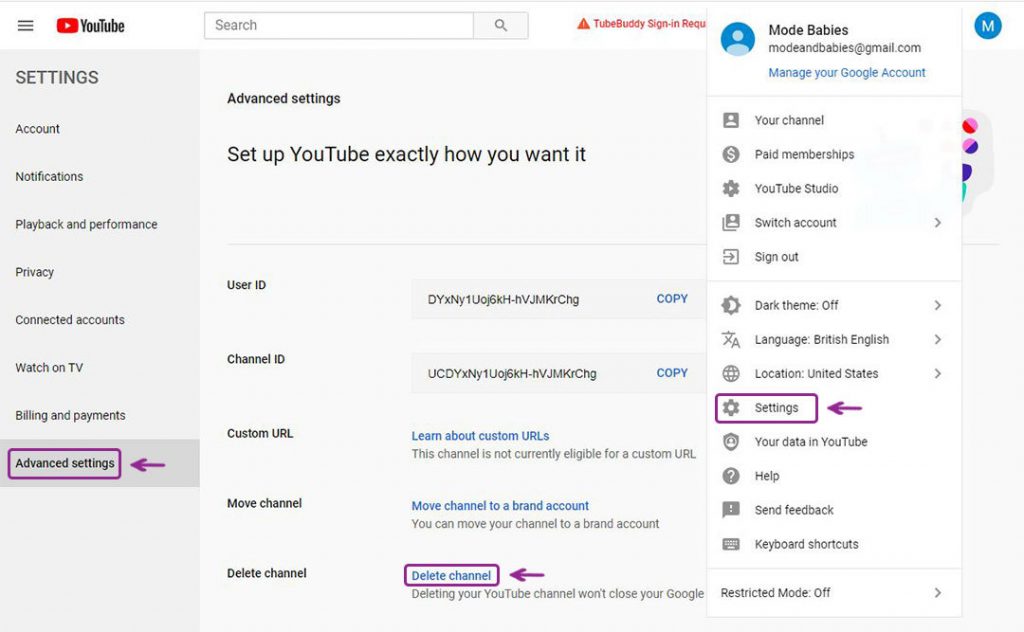
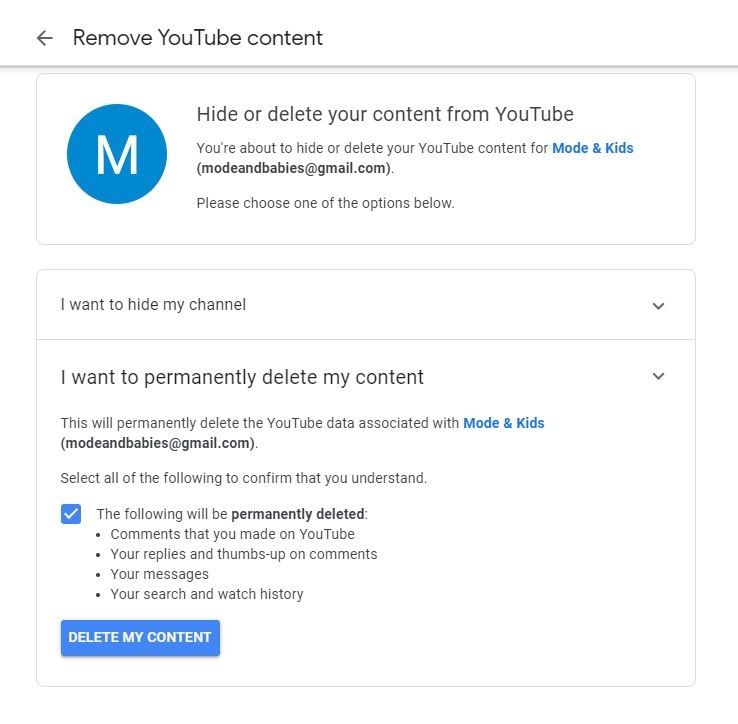
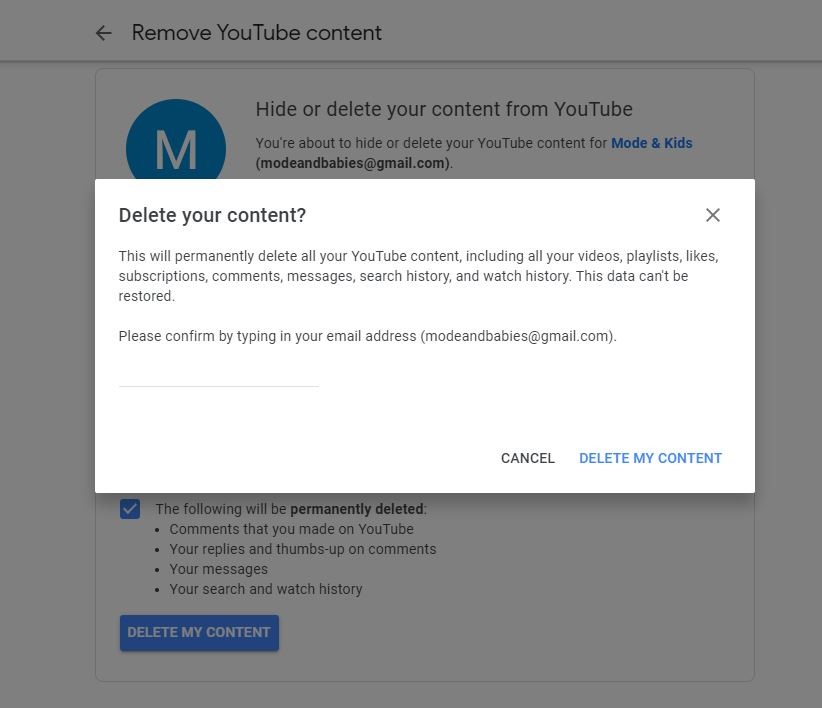
How to delete a YouTube channel without login in?
If you have lost your password, or you cannot access your Gmail account (due to lost phone number or any other reason), unfortunately, you cannot delete the channel. The only way to remove your channel if you have no access to your phone is to retrieve the YouTube account. If you search the internet, there are lots of articles saying how to recover the YouTube account.
How to delete a YouTube channel on your phone?
Unfortunately, you have no access to the YouTube deletion on the phone, unless you switch to the desktop version on your browser. Even if you open YouTube on a browser, it will automatically redirect you to the YouTube app, which cannot be deleted on Android devices.
If you have not got the YouTube app on your phone, then you can use a browser to access the YouTube channel. From there, you can delete the channel.
Therefore, to delete the YouTube channel on the phone:
- Open any browser,
- type in the YouTube address,
- login to your account
- on the setting switch the view to the desktop version
- follow the steps in the previous sections (Setting>Advanced settings>Delete channel)
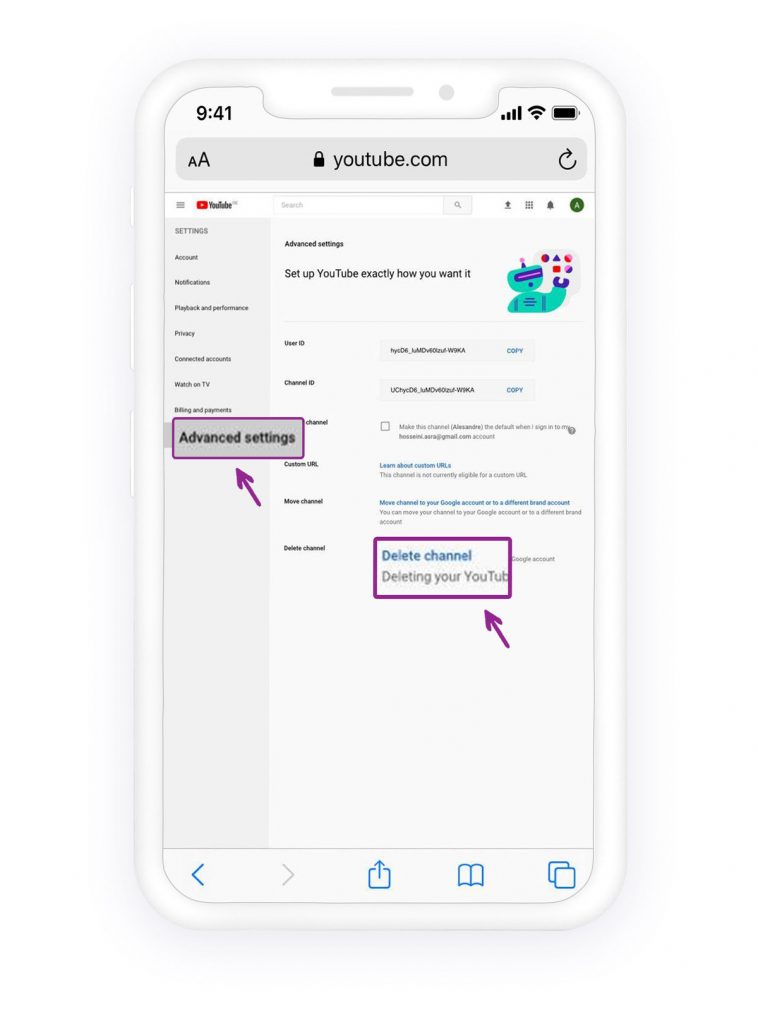
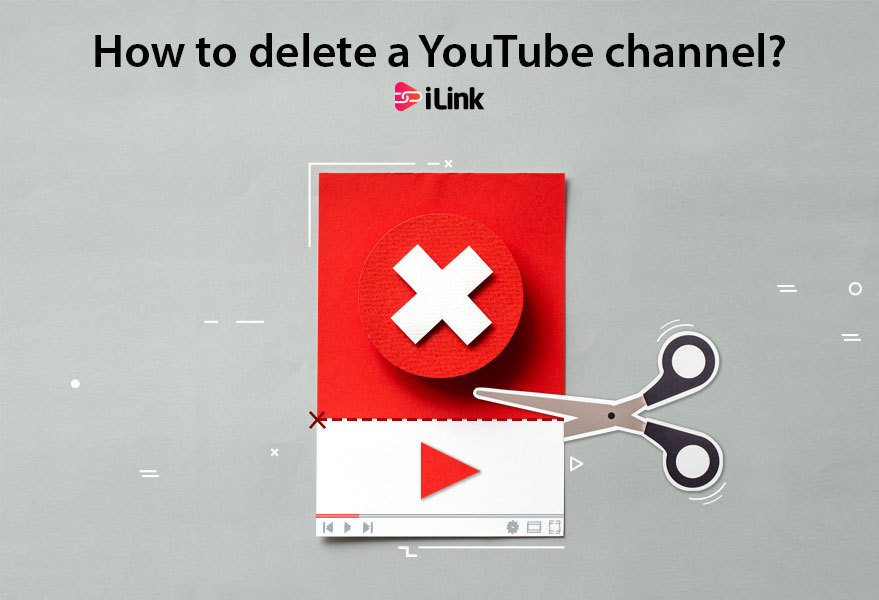

No comments yet. Be the first one to leave a thought.