Reels are a perfect opportunity for Instagram users to extend their reach popularity, boost engagement, and build their community on social media. However, making reels and, of course, editing them needs a lot of time and effort.
But should we accept this hypothesis about Instagram Reels? Of course not. In this post, I am going to teach you how to create reels and also how to add Text to Instagram reels easily on different devices.
How To Create Reels On Instagram?
As you know, Instagram Reels are short-form, sometimes funny videos which are well-suited to share entertaining or educational issues. Instagram Reels are displayed in vertical format for an endless, scrollable feed similar to TikTok.
To create Reels on Instagram, you need to take these steps;
- First, you need to provide a plan for yourself; you may ask, “What topic would make the most sense for your business?” or “Why should I shoot a Reel on Instagram?” these questions can draw a strategy pathway to make an excellent product.
- Now, you need to shoot a Reel. You can create and access Instagram Reels in three different ways:
- Reels tab
To make a Reel from the Reels tab, you need to click on the Reels tab and click on the camera icon positioned on the top right corner of the screen.
- Instagram’s home screen
There is an easier way to create Reels by clicking on the “+” icon on the top right corner and scrolling to the “Reels” tab at the bottom of your screen.
- Instagram Stories Camera
There is also another way to create Reels; to do that, open the Instagram Stories camera, and find the “Reels” icon located between the default Normal mode and Create mode or on the bottom menu next to the “Story” tab. You can add external clips from your camera roll to your Reels by choosing the “+” icon in the bottom left corner. If you want to shoot footage internally in the Reels app, just hold the recording circle in the middle of the screen.
- Now, you can add some AR effects and additional texts to your Reels.
- Your Reel is ready to be shared on your Instagram account.
In the following section, I will show you how to add text to Reels, with no difference if you are an Android or iOS user.

How to add text to reels From an iPhone?
How to add text to Instagram Reels on your iPhone? To add your favorite text to reels on your iOS device, firstly create or provide a video to be edited. After that, follow these steps;
- Open your Instagram app on your iPhone or iPad.
- Now, click on the “+” icon at the top left corner of your screen.
- In the appeared menu, click on the “Reels” option. If you are a user of an older version of Instagram, you need to click on your profile picture, then swipe the round icons at the bottom until you get to the Reel.
- As mentioned earlier; you have to make a video file ready for editing. You can do this by creating a new video or just adding one from your Gallery by choosing the small icon in the bottom left corner of your screen.
- Next, click on the “Preview” tab to start the editing screen. To add text on the Reel, click on the “Aa” button in the upper right corner of your Instagram app. As a result, a vertical line will appear in the middle of your screen, where you can begin typing your desired text.
- After typing your text, you can adjust the style by tapping the icons at the top of the application. Click on the “Done” button to end typing.
- Finally, set the location of the text by dragging it with your finger. You can also change its size by using your two fingers.
How to add text to reels From an Android?
How to add Text to Instagram reels while having an Android phone? Fortunately, the process of adding texts on Android devices is the same as the iOS ones, as you can see in the following below;
- Open your Instagram app on your Android device.
- Now, click on the “+” icon at the top left corner of your screen.
- In the appeared menu, click on the “Reels” option. If you are a user of an older version of Instagram, you need to click on your profile picture, then swipe the round icons at the bottom until you get to the Reel.
- Here, you can start recording a new video or open an available one from the Gallery. Click on the “Preview” button to proceed to the editing screen when you are done.
- If you want to add text, just click on the “Aa” button in the top right corner or tap anywhere on your screen. As a result, a horizontal line will appear, indicating the app is ready for typing.
- You can also change the style by clicking on the icons on the top of the screen. Click on the “Done” button when everything is okay.
- Finally, you can move the text to where you want it by dragging it with your finger. To expand or tilt the text, you can use both your fingers.
Add Text to Reels Using Third-Party Apps
If you think you are not made to edit your Instagram reels or just a person with no spare time to do it manually, some third-party apps can make the process easier for you. To see how to add text to Reels via third-party app tools, I have collected the six best video editing apps for you guys if you want to have some exciting reels nowadays;
- Adobe Rush
- InShot
- FilmoraGo
- Clips
- WeVideo
- KineMaster
Each app has its own positive points and shortnesses, but commonly all of them can satisfy your basic demands almost freely. You can visit each app’s main website to see how to add Reels to Instagram Reels via that specific application tool.
How to Edit Text in Reels?
While we answer the question “How to add text to Reels?”, we can also review the question “how to edit the added text in Reels?”. As explained earlier, you can click on the “Aa” button in the top right corner or tap anywhere on your screen to edit your text. You can set the style of the inserted text as well as the size of it while you are creating a new Reel.
To enter the text editing mode, tap on the text. You will find various font styles at the bottom of the video. Click on them to preview the text. If you want to alter the color of the text, click on the color palette icon at the top of the screen to select a different color. Here, use the color picker icon to choose a color from your video. You can also animate Text in Reels by using the Animate option.

How To Make Text Appear And Disappear On Instagram Reels?
To make a text appear and disappear on an Instagram Reel, you need to add the text to an individual slide of the video rather than the whole media. Take these steps to make it happen;
- Make sure you have the latest version of the Instagram app on your device.
- Next, click on the “Preview” button after recording a reel. You can also add stickers to reels which are saved as drafts.
- Now, click on the “Stickers” button on top of your phone screen and add any sticker or text you want on your video.
- As you place some stickers on your screen, tap on a particular sticker to expand the video into a wider frame.
- Here, you can hold and drag the ends of the slider toward the center to place the text or sticker in a specific part of your Reel. Consider that the highlighted portion of the clip is when the sticker will be visible to the audience.
- Finally, adjust the position of the text on the video and then click on the “Done” button.
Summary
Thank you for reading. I tried to briefly explain how to add tests to Instagram reels, both on Android and iOS devices. Consider that making an appealing reel is something almost any Instagrammer needs in his/her life, and you can also get additional help from third-party apps available on online app markets.

No comments yet. Be the first one to leave a thought.