Are you looking for a simple way to convert images to text files? Want to speed up and simplify the procedure?
The best part is that you won’t have to retype or search for the original document to extract text from an image. Some programs analyze the letters and words in the picture and then convert them to text using Optical Character Recognition (OCR). Converting images into text files is an invaluable tool for modern digital workflows. It’s the best way to make the most out of your documents and photos without spending too much time on them.
This blog post will explore “3 ways to convert your images into text files” so you can get started quickly. Depending on your requirements, one of these tools should suffice.
What is Optical Character Recognition (OCR)?
Text recognition is another term for optical character recognition (OCR). OCR technology helps in extracting text and repurposing data from scanned documents, camera images, and image-only pdf files. OCR software extracts letters from images and converts them to words and sentences, allowing access to and editing the original content. It also eliminates the need for data entry by hand.
OCR software uses artificial intelligence (AI) to implement more advanced methods of intelligent character recognition (ICR), such as identifying languages or handwriting styles. This technology is most commonly used to convert hard copy legal or historical documents into pdf documents that users can edit, format, and search as if they were created with a word processor.
Converting Images to Text: 3-Way Guide
Thanks to technological advances, there are numerous methods and tools for extracting text from images. To save time and effort, we have compiled a list of the three simplest methods that anyone can use effortlessly.
- Manually Method
- Using Online Tools
- Utilizing Mobile Apps
1. Manually–Convert images to text:
In today’s digital age, converting images to text is becoming increasingly popular. It can be used for various purposes, such as transcribing documents, creating digital copies of handwritten notes, or even turning printed books into eBooks.
If you’re looking for a way to convert an image to text manually, here are the steps you need to take:
- Advance Preparations for Image-to-Text Conversion:
First, you will need to save the image file in a format suitable for editing. This could be a JPEG, PNG, or any other image format. Once you have saved the image file, open it in an image editor of your choice and make any necessary adjustments, such as cropping, resizing, or color correction.
- Strategies for Converting an Image to Text:
Next, you will need to begin typing out the text from the image by using MS Word or Notepad. Depending on the complexity of the document and its contents, this process may take some time. However, you must pay close attention to detail to ensure accuracy.
(c) Checking for Accuracy and Completeness of Text Output:
Once you’ve finished typing out the text from the image, it’s time to proofread and edit it if necessary. Ensure all spelling and punctuation errors are corrected and all sentences flow properly. Once your document is error-free and ready for use, you can save it in a format suitable for sharing or printing.
Benefits of Manual Image-to-Text Conversion
- With manual image-to-text conversion, you don’t have to worry about automated software or service costs. All you need is your two hands and a keen eye for detail!
- Handy individuals can take on any project, no matter how complex, giving them the flexibility to tackle big and small tasks.
- Working manually allows you to create text that reads naturally instead of robotically, as AI-generated documents do.
- Manual image-to-text conversion requires concentration, but it also offers valuable experience in honing attention to detail. This skill will help you not only with future projects but also in everyday life!
- When working manually, there’s no risk of misinterpreting an image or losing important data due to a technical glitch.
- If you’re short on time and need to convert images quickly, manual conversions allow you to work at your own pace—faster than automated solutions but without rushing through quality checks!
Hence, image conversion effectively transforms an image into text without relying on automated software solutions or expensive services. With patience and attention to detail, anyone can manually convert an image into a text document.
2. Convert images to text by using online tools:
Tired of manually transcribing images into text? Don’t worry! With the help of online tools, you can quickly and easily convert images into text. Say goodbye to hours spent retyping documents – now, with just a few clicks, you can transform photos and scanned documents into text in no time!
How to Convert Images to Text Using Web-based Tools
In this section, we will explain how to convert images to text using an online tool. You can follow along using the steps listed below.
- Selecting an Online Tool
The first step is to go online and search for an online “image to text converter”. We did it using a random search using Google.
We picked the first tool that showed up in the SERPs. In this case, it was “Image to Text”. Since it is a top-ranking tool, it is guaranteed to be a good one. So, for the rest of the instructions, we will be using Image to Text as our example.
A free tool like Image to Text is also an easy and fast way to convert an image into text online. This tool uses optical character recognition (OCR) technology to analyze the image and turn it into editable text.
- Inputting the Image
The second step is to input your image into the tool. This is the same image that you want to convert to text. There are multiple options for uploading in most tools. The same is true for Image to Text. In the image below, you can see all the input options.
So, simply upload/paste the image you wish to convert to begin the conversion process. The tool will look like this after you have inputted an image:
- Obtain the Output
Now, you just have to click the button that says “Submit” and the tool will then scan the image and convert it into text. You will be able to see the output after the page reloads automatically.
This is how the output of Image to Text looks like:
Once the text has been generated, you can save it in multiple formats (e.g., TXT, DOCX, XML, etc.).
You can copy and paste the text into other applications, like a word processor or a text editor.
As you can see, using the “Image To Text” tool is a quick and easy way to extract text from an image into text form. The process is simple and fast, and the text output is accurate and high-quality.
Benefits of Image-to-Text Conversion Online:
Streamline Your Workflow:
With image-to-text conversion with online tools, you can quickly transform an image into text, allowing you to focus more of your time and energy on other important tasks. This makes it much easier to stay organized and ensures that nothing falls through the cracks.
Save Time and Effort:
It’s no secret that manually transcribing images is a tedious process requiring much effort and patience. By taking advantage of this technology, you can save time by automating the entire process in seconds.
Access Anywhere:
Thanks to cloud-based platforms, users can access their data virtually anywhere with an internet connection. So, if you need to convert an image while on the go, all you need is your phone, and a few clicks away!
Improved Accuracy:
Image-to-text conversion online has improved drastically over the years due to advances in AI technology. The accuracy of these programs ensures fewer transcription errors, and your finished product looks exactly how you want it to look.
3. Extract text from images through Android Apps:
Android devices are very capable of extracting text from images using app-based technologies. Numerous Android apps allow you to convert images to text. Not only that, but all Android phones have built-in cameras, allowing you to scan text while on the go.
One of the most popular apps is Prepostseo’s Image To Text app, which allows users to quickly and accurately extract text from images. The app utilizes Optical Character Recognition (OCR) technology to quickly detect image text and extract it for further editing.
- To use the app, upload the image containing text, and the app will scan it.
- The app will then detect text, allowing the user to select and copy it to the clipboard.
- There are also options to extract specific pieces of text or export the entire image as a text-based file.
Prepostseo OCR app is a reliable and fast way to extract text from images on Android devices. The app is free to download and use, making it an excellent solution for quickly extracting text from images.
The only significant drawback is that the free version contains intrusive ads, but you can avoid them without the internet because it works offline.
Benefits of Image-to-Text Conversion on Android Apps:
Ease of Use:
Image-to-text conversion on Android apps can make converting images into readable text easy, allowing users to save time and hassle. Rather than manually typing out lengthy documents or using automated software solutions that may not be as accurate, manual image-to-text conversions are fast and efficient.
Cost Savings:
With manual image-to-text conversion on Android apps, you can avoid expensive services or subscription fees associated with automated solutions. Moreover, converting images directly from your phone allows for greater mobility and flexibility when working away from the office.
Accuracy:
Manual conversions offer increased accuracy since human input is involved in the process. By taking time to ensure each image is converted properly, errors can be avoided, and the resulting text will be more reliable.
Flexibility:
Image-to-text conversion on Android apps allows users to customize their workflow and fit it around their schedule. Users have full control over how quickly they work and what level of detail they go into while editing images and converting them into text.
Convenience:
Converting images directly from a smartphone eliminates any need to carry additional equipment or use external devices.
Frequently Asked Questions:
Here are some frequently asked questions about ways to convert images into text:
Can you convert image text to text?
Some programs scan and transform the letters and words in an image into text using Optical Character Recognition (OCR). For various reasons, OCR technology is the best to copy text from an image or PDF.
How do I use the Prepostseo OCR app?
Drag and drop your image or click to upload and watch as Optical Character Recognition (OCR) extracts your text automatically. Following that, you can make quick changes in the preview box before clicking the “Insert” button to insert your text into a document.
What is the OCR tool?
Optical character identification refers to converting an image of text into a machine-readable text format (OCR). For instance, when you scan a form or a receipt, the scan is saved as an image file.
Conclusion:
In conclusion, OCR is an amazing technology that makes converting images into text files easy. With a few clicks, you can transform any image containing words into plain, readable text. In addition, online tools can be accessed from any device and do not require downloading, making them ideal for occasional use. I recommend using the Prepostseo OCR app if you have a complex image with different formatting and fonts. However, both the online tool and app did the best job of accurately copying the text into its original form. Learning the simple ways described above to convert images to text can help you save time and increase productivity!
No comments yet. Be the first one to leave a thought.