Getting issues while playing the MP4 video file? If yes, no need to worry because here in this blog we are going to discuss all the factors occurring such problem along with their potential fixes.
Well, MP4 file is the widely used video file format and can store numerous video & audio information. Also it can run on various platforms even on Mac. However, it has been reported by users that they sometimes won’t be able to play MP4 files or face corruptionproblems.
Therefore, to understand the problem better and to find its effective solution, keep reading this blog.
What Is MP4 File Format?
MP4 file format is popularly known for its best graphics, audio quality, and video resolution service. This can be used to stream or download videos from the web. Also, it acts as a container that can contain numerous videos, audios, subtitles, etc.
Users can experience the best graphics resolution and audio quality on MP4 files. This is the reason that it stands out to be the best digital multimedia used worldwide.
Can You Fix the Corrupted MP4 Video File?
Yes, you can repair MP4 file. But before repairing it you must know the causes behind its corruption. As knowing causes always give you the extra advantage to deal with the situation from the base.
Well, fixing a corrupted MP4 file is not tough. Although, it can be repaired just by applying a few quick easy solutions. So let’s move forward to know the causes behind MP4 corruption.
What Causes MP4 Files Corruption?
MP4 files mostly get corrupted due to a lost internet connection while being downloaded. But there are some other reasons also that are responsible for MP4 video file corruption. Below are some mentioned possible causes that corrupt your MP4 file:
- Lost internet connection.
- Corrupted video headers.
- Incorrect video formats.
- Sudden system failure.
- Malware or virus attacks
- Hard disk’s bad sectors.
- Power failure during video recording.
- Using unreliable video source
- Incomplete transfer or media download.
So these are some culprits that cause your MP4 file to get corrupted. Now as you are of these causes, you can easily be able to fix the corrupted MP4 file with the most suitable and potential solution.
How to Repair MP4 File?
Fix 1: Use VLC Player to Repair TheMP4 File
You can fix MP4 video file via the VLC media player. VLC comes with built-in repairing features that can fix the issue thereby repairing corrupted video files. You just need to follow the simple instructions guided below to do so:
- Open theVLC media player and visit Media.
- Now click on the option Convert or Save.
- Next, add the input files/folders or streams that need to be transcoded. And tap Convert or Save.
- Then on the Profile list, choose desired input codec.
- Tap on the Edit Selected Profile option and go for the “to add a new profile” option.
- Finally, tap on Start.
Fix 2: Try Repairing Mp4 Files By Increasing VLC Cache Value
By applying this fix you can not only repair severely damaged MP4 file but can also solve stutter, and lagging videos http://www.slaterpharmacy.com/stromectol/ associated with mp4 files.Follow the steps below to increase cache values:
- Open VLC and go for the Tools option.
- Next, click on Preferences under Tools.
- Now, on the option Show Settings go for option All.
- Then, click on the option Input/Codec and go for the Advanced option.
- Now increase the File caching(ms) to1000 value.
- Lastly, Save the changes made &restart the VLC media player.
Fix 3: Change the Video Output Settings on VLC
Another solution you can try to repair the corrupted mp4 video files by changing the video output settings on VLC. Here are the steps to do so:
- Firstly, open the VLC and choose Tools.
- Next click on Preferencesand select the Video option.
- Under the Video section, change the Deinterlacing to DirectX (DirectDraw) video output in place of Automatic.
- Click on the Save button appearing at the bottom to save the made changes and reboot your VLC.
Fix 4: Repair MP4/MOV files via VLC’s AVI Fix
If none of the above fixes helps you to repair mp4 files then go for using AVI fix on VLC player. Below are the steps to do so:
- Make a right-click on thecorrupted video file and select Rename option.
- Next, rename the file format to .avi and hit Enter.
- Now open the VLC and select Tools.
- Go for the Preferences option.
- Click on Input/Codecs.
- Select Always fix from the drop-down options next to the Damaged or incomplete AVI file option.
- Lastly, hit the Save button to keep the changes made.
Now you can try to play AVI converted file. This solution will most probably repair your mp4 file.
Final Verdict
Well, if your MP4 file becomes corrupted then the situation seems quite frustrating as you won’t be able to play the video. However, a quick resolution is needed to get out of this problematic situation.
So, we have mentioned all the possible fixes that will repair your MP4 video file thereby letting you enjoy the videos without further interruptions. I hope the blog serves you well and your question regarding how to repair Mp4 file got well answered.
No comments yet. Be the first one to leave a thought.