Instagram is one of the globally using platforms in which people share their experiences and images. But, how can we share multiple images en masse in a post or story? Well, it is so easy and we will show you how to do it.
Displaying multiple photos on your Instagram story
Instagram stories are so fantastic because of their less permanency and making a soft view to the user. In this section, you will learn how to put multiple photos on your Instagram story;
1. Tap on the camera icon to open your Stories.
2. Click the photo icon at the bottom of the screen.
3. Choose the multiple photo icon, above your photo gallery.
4. Choose the photos that you want to add in the order you want them to appear in your Stories. A number will show up when you tap each photo so you know the order. The maximum number will be 10 photos
5. Tap on the “Next” to begin adding stickers or text to your photos.
6. When you have edited your photos, click Next.
7. Tap Your Story to share your photos.
Sometimes you are allowed to share multiple photos on your story because this feature is still being introduced by Instagram throughout the world and maybe it is not yet available for where you live.
How to post multiple photos as a collage?
Instagram Layout is a newbie feature in which you can display your photos as collages of your favorites. Take these steps to do it;
1. Open your Instagram Stories by tapping on the camera icon in the upper left of the screen.
2. On the left side of the screen, you can see the Layout icon.
3. Scroll through the different layout options located above the shutter button.
4. Click the photo icon to choose your photos for your collage.
5. When you’ve created your willing collage, you can add stickers, text, music, or filters by using the icons at the top of the screen.
6. Tap on Your Stories to your creation become shared.
How to show multiple photos in an Instagram post
Now we are going to discuss how we can put our photos in just one post. Similar to Instagram stories, you can add up to 10 photos to your Instagram post. Follow these steps;
1. Open your Instagram app and tap on the “+” icon at the bottom of the screen to create a new post.
2. Click the multiple photo icon above your photo gallery.
3. Choose the photos that you want to have in your post.
4. When you are finished, click “Next”.
5. You can add filters or edit each photo individually from the next screen.
6. Tap on the “Next” and insert your caption, add your hashtags or add your location.
7. Tap Share to post to your Instagram profile.
Caution: you cannot add new photos to a post you already have created.
Conclusion
There are lots of tutorial videos that you can many new skills, which displaying multiple images in a story is one of them. We recommend upgrading your knowledge with these tutorials and have a better experience on Instagram!!!
No comments yet. Be the first one to leave a thought.