Spotify is one of the most popular streaming platforms worldwide, and this is happening because of its unlimited playlists. You can find plenty of music libraries based on your mood, occasion, and so on. You are also allowed to share playlists with your friends.
In some cases, you might think your account has been crowded by lots of playlists and need to be cleaned. In this text, we are going to show you how to delete a playlist on Spotify both on phone and PC devices.
Deleting Spotify playlist
Now let’s start the guide to how to delete your playlists from your Spotify account. However, never forget that when you delete a playlist that others have subscribed to, it will only be deleted from your Library, and your subscribers will still have it.
How to delete Spotify playlists on mobile?
It doesn’t make a difference if you have iPhone or Android phone; You can delete a playlist on Spotify on both of them. Follow these steps;
- iOS users
Open your Spotify on your phone
Step two: Next, click on the “Library” tab
Step three: After that, open the playlist and click on the three dots option below the playlist’s title to open the menu.
Step four: Finally, click on the “Delete” button. A pop-up will appear, which you need to click on the delete button again to confirm.
- Android users
- Open your Spotify on your phone
- Next, click on the “Library” tab
- After that, open the playlist and click on the three dots option on the top-right corner of the screen to open the menu.
- Finally, click on the “Delete” button. A pop-up message will have appeared on the screen, and you need to click on the delete button again to confirm.
How to delete Spotify playlists on a computer?
- First, open your Spotify on your PC or Mac
- Next, click on the playlist you want to delete in the left sidebar on the screen.
- After that, click on the three dots button under the playlist’s title. By clicking on it, an options menu will be open.
- Finally, click on the “Delete” button. After clicking, a pop-up will appear, which you need to click on the delete button again to confirm.
How to unfollow a playlist on Spotify
Sometimes you decide to unfollow a playlist on Spotify, especially when you can’t delete playlists you haven’t created. You can remove playlists that you have followed from your Library very quickly. Note that the primary process is the same on all devices, including iPhone, Android, PC, and Mac. Follow these steps;
- Open your Spotify
- Now go to the “Library” section
- Once you enter, find the playlist you want to unfollow on the screen
- Finally, click on the green icon below the playlist’s title to unfollow it.
Summary
Thank you so much for reading this text. As you see, you can delete your target playlist on any device with no problem. If you have any issue deleting the playlist, visit the Spotify website and ask for help.
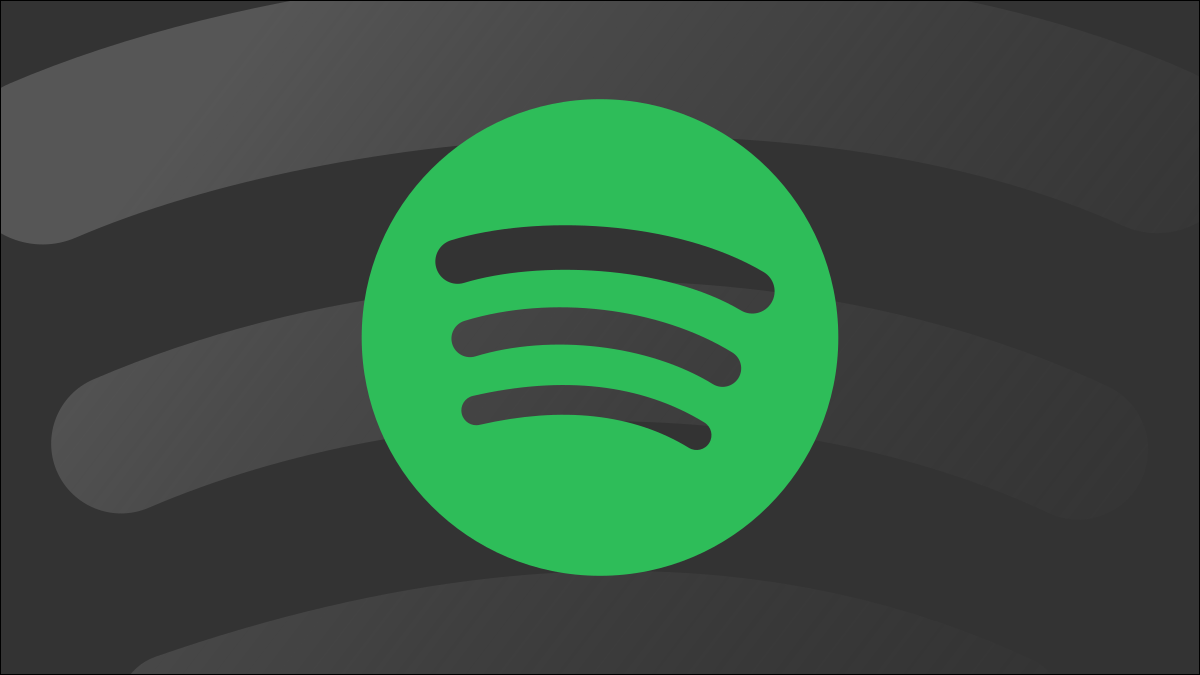
No comments yet. Be the first one to leave a thought.