As you are chatting with your friend or relative on Facebook Messenger, you may decide to find an old conversation from several months ago and talk about it. Still, the problem is there are thousands of messages, and you get tired of scrolling the screen to reach the target chat.
There is a better solution; all you need is to download the whole message in a single file, transfer it to a word processor and search for text quickly. This post will show you how to download Facebook messages both on phone and desktop versions.
How to download Facebook messages
Speaking generally, you can download any kind of information from Facebook, including photos, texts, GIFs, and so on. The good news is the process of downloading is too easy, and you only need a few clicks to complete it
Now it is time to learn how to download Facebook messages from old conversations. Note that you can download messages both from a mobile app or web browser;
Downloading Facebook messages via mobile app
- Firstly, open your Facebook Messenger and click on your profile picture at the top left corner of the screen.
- Now, go to the “Account” section on the menu. Here, click on the “Account Settings” option.
- Next, scroll to the “Your information” section and click on the “Download your Information” tab.
- Go to the “Request Copy” section on the following screen. As you can see, all the options would be selected by default.
- Now select the “Deselect All” option, then scroll down and only select “Messages.”
- At the bottom of the page, specify the Date range, Format, and Media Quality. After you have done it, click on the “Create File” button.
- Your file will be ready in just a few minutes based on the amount of data.
- While the file creation is in process, you will be taken to the “Available copies” tab, where you need to click on the “Download” button for completion.
- After that, you will be redirected to the browser and made to log in to your Facebook account. Once you enter, you will see a Zip file on your account.
- If you want to view conversations, extract the Zip file, go to “Messages,” then “Inbox,” and open the folder with the name of the person you wish to view the conversation with them.
- Finally, open the HTML file in this folder, and you will be able to see the entire conversation
Downloading Facebook messages via a web browser
- Log into your Facebook account via the web browser
- Now click on the “Account” option on the screen.
- On the left side menu, go to the “Your Facebook information” section and click on the “Download your information” option.
- As you enter, you will see all the options checked in the “Request copy” tab. Deselect all of them and scroll down to select “Messages.”
- Now, select the date range, format, and media quality you desire. Once you set them, click on “Create File.”
- After a while, you will get a notification when the file is ready for download.
- Now click on the notification and select “Download.” After that, enter your password in the popup shown, and your zip file will be downloaded.
- Finally, extract the downloaded zip file to access your messages on Facebook.
Can we download Facebook messages through third-party applications?
The answer is yes. You can use several alternatives in the format of an application or a plugin to download Facebook info, including messages. Here, we have collected three top candidates for you;
- Facebook Messenger Lite
Although aimed at people in developing countries where the internet speeds are slow, Facebook Messanger Lite can be useful for those with an excellent internet configuration but are tired of Facebook online games.
This app has all core features such as chat, sharing photos, and downloading information. There is also a Facebook button that will take you directly to the main Facebook app.
- Disa
Disa uses a third-party source plugin, and after installing it, you have to download Facebook Messanger as a plugin from an external source. The most disappointing thing about Disa is that you will be restricted to just sending and receiving messages and send and receive photos and videos. Thus, there is no GIF, sticker, or call feature.
- Friendly
Friendly has gathered both Facebook and Messenger in one place. As you enter your credentials to use the app, you can either use it as the Facebook app or tap on the Messenger icon to use Messenger and chat with your Facebook Friends. However, you cannot make calls with Friendly.
Summary
Thank you for reading this post. As you see, downloading Facebook messages (all information, generally speaking) is not a big problem, and you can also use alternative apps to do that. If you have any issues with downloading, you can ask Facebook Help Center for more help.

No comments yet. Be the first one to leave a thought.