As a Facebook user, you may have enjoyed hours of your time viewing other people’s photos and the chat section; but now it is time to explore different features of this beautiful platform. Have you ever heard about Facebook code generators?
If your answer is no, this post will explain what is a Facebook code generator, and how to use it on your app or web browser very easily.
What is the code generator on Facebook?
By definition, a Facebook code generator is a two-factor authentication system that generates a dynamic code that is required for logging in to your Facebook account. If you are signing in to your Facebook account on a new device or new computer, you will need to enter a six-digit code generated by your Facebook account. Note that the codes get refreshed every 30 or 60 seconds.
The goal of Facebook for developing a code generator was to boost accounts’ security to prevent them from being hacked by penetrators. Although the Facebook code generator can be used only on the Facebook app (Android and iOS), you should use the web version if you want to set up your code generator.
Where is the Facebook code generator?
Working with a Facebook code generator is too easy. You just need to follow these steps to find Facebook code generator on your app;
- Open your Facebook app on your Android or iOS device.
- Click on the hamburger icon on the top right of your screen.
- Next, scroll down to the bottom of the page and click on the “Settings and privacy” section.
- There is a “Code Generator” option in the drop-down menu, which has a key icon. As a result, it will open up a new page with a six-digit code.
How to Sign in to your Facebook Using Code Generator
Now let’s see how we can use the Facebook code generator to sign in to your Facebook account. Before using the Facebook code generator, you need to enable two-factor authentication on your app. If not, you have no choice except to enter your username or email address, and password to log into your Facebook account. Follow these steps;
- Firstly, log in to your Facebook account on a new iPhone, Android, or desktop device. Now you need to verify your account on a new page.
- Now click on the “Continue” button, and a six-digit will be required for the two-factor authentication.
- Open the Facebook app on your iPhone or Android device, and click on the hamburger icon at the top right corner of your app screen.
- Here, scroll down to the bottom of the page and click on the “Settings and privacy” tab.
- There is a “Code Generator” option in the drop-down menu, which has a key icon. As a result, it will open up a new page with a six-digit code. You can copy or write this code.
- Open a new web browser tab or go back to the device you use to access Facebook and enter the 6-digit number you have just copied from the Facebook code generator in the “Login Code” field. After that, click on the “Continue.)” button.
- Now, you will get a message asking if you want to remember the browser, and you can either choose to save this browser if you would always log into Facebook from that device or not.
- Finally, click on the “Continue” button, and you will be taken to your Facebook account main screen.
Can’t access Facebook Code Generator? (What to do)
In some cases, you may lose your access to the Facebook code generator, and therefore, you cannot log into your account. Here, we have some solutions to solve this problem;
- Let Facebook Text You a Confirmation Code
If you still have access to your Facebook phone number, you can let Facebook send you a confirmation code. You should know that Facebook can only use that one number for two-factor authentication, even if you have set up other phone numbers under your profile.
- Approve the Login From an Authorized Device
After you successfully log into Facebook from a new device or application, Facebook will ask you whether you would like to remember it. As a result, you won’t need a login code the next time you want to access Facebook from that authorized device and location.
- Use a saved recovery code
After setting the two-factor authentication, you can set a series of recovery codes to back up your account. If you haven’t saved recovery codes, be sure to do it as soon as you regain access to your account. You can log into your Facebook account with these recovery codes without access to the Facebook code generator.
- Confirm your identity
If you still have a problem, you can submit a request to the Facebook server. In the pop-up, select the “Need another way to authenticate” button, choose “Get More Help,” and let Facebook continue the process of recovering your account.
Here, you need to enter an email address and upload a copy of your ID, your passport, driver’s license, national ID card, or any other official documents.
Summary
Thank you for reading the post. As mentioned in the text, we have explained the Facebook code generator’s general features, how it works, and what we should do when we have no access to it. If you face any additional issues, you can send a request message to Facebook and ask for help.
No comments yet. Be the first one to leave a thought.