As we see as a shiny fact, Facebook can help customers and employers to express themselves as they decide to be. Many Facebook users nowadays are trying to show their talents as much as they can for the goal of getting a better job, more friendships, and higher ranks on the platform.

How to invite people to like a Facebook page on android/ios
If you are a fan of Android or iOS smartphones, you can invite people to like a Facebook page like this;
- First, open your Facebook app on your phone or tablet. If you are not automatically signed into Facebook, you need to enter your email address or phone number and your password to log into your account.
- Now, click on the “Menu” button, which has a “three horizontal lines” icon next to the “Notifications” tab located in the upper-right corner of the screen. If Facebook opens up to a profile page, you are not able to see the Menu button. To see it, you have to click on the back button to go back to your “News Feed” and then choose the Menu button.
- Here, scroll down the screen and click on the “Pages” button next to a white flag icon in an orange circle towards the middle of the menu.
- As a result, you can see tons of Facebook pages on your screen. These pages are classified into two categories; first, the business or fan pages you are managing under the label of “Owned Pages” caption and a list of your interested pages under the category of “Liked Pages” when you scroll down the page. Now you can choose your own Facebook page or the page you like. If you can’t see your target page, click on “See All” at the bottom of the list.
- As you scroll down to the “Community” section and click on the “See All” button, you can see a summary of people who like and/or follows this page. Tapping on “See All” will take you to the “Community” tab with more information.
- You can see a button below the number of “Total Likes” and “Total Follows” at the top of the Community tab, which is called “Invite friends to like this Page.” Click on this button to see a list of all your friends.
- Finally, click on the “Invite” button next to each friend to invite them to like your Facebook page. You can see a label indicating “Invitation Sent” below their name.
How to invite people to like a Facebook page on a PC
You may ask, how do you invite people to like a Facebook page with your desktop? Not too difficult. Regardless of your device’s type (PC or Mac), follow these steps;
- Open your Facebook page on your PC or Mac.
- Click on the “three dots” icon next to the “Share” button and then click on “Invite Friends.”
- Now, you check the names of those you wish to invite to like the page. You can search names in the search bar.
- You can type in a message as an invitation (or go with the autofill) and click on the “Send Invites” button to send them.
How to Invite People to Like a Facebook Event
Furthermore, you can invite your relatives and friends to a Facebook Event in order to like it. To invite people to a Facebook Event, follow these steps;
- First, open your Facebook app on your device. If you are not automatically signed into Facebook, you need to enter your email address or phone number and your password to log into your account.
- Next, click on “Events” on your Facebook home page. You can see a small icon labeled “Events” on the left side of your screen under a column marked “Favorites.”
- If you can’t see the link, type the word “events” into the search bar at the top of the screen pre-filled with the text “Search for people, places, and things.” As a result, an entry labeled “Events” with the subtitle “App” should appear in a drop-down menu beneath the search bar.
- Next, click on the grey “+ Create Event” button at the top right of your page, just to the left of a gray button which is labeled “Today.”
- By clicking on the button, a pop-up window will ask you to name your event, specify a location, date, and time for it, and write a short description of your event.
- After that, click on the small blue “Invite Friends” button at the bottom left of the pop-up window. By clicking on the button, you will be taken to a list of your available friends, which you can check the box next to each of them in order to invite to your Facebook Event. If you can’t see the name of the person you want to invite, just scroll down the list, or you can type their name into the search bar at the top of the friends’ list.
- After your inviting process is done, click on the “Save” button. You will be brought to the first pop-up window in the next step. Here, complete your information about your event, and click on the blue “Create” button.
- Now a specific event page has been created for you on Facebook, and you can edit your event on this page easily. For example, you can add a photo for your event, edit your entered information, or invite more people with the gray “Invite Friends” button near the top of the screen marked with an envelope.
There are also more advanced options for your Facebook Event to be managed or added as follows;
- Create Repeat Event: This will automatically create a separate copy of your original event.
- Message Guests: Send your guests Facebook messages.
- Edit Hosts: You can add or remove hosts for your Facebook Event.
- Promote Event: You can review options for buying advertising space on Facebook with this option.
- Cancel Event: Delete the event page.
- Turn Off Notifications: Disable notifications from this event
Summary
Thank you for reading this post. How do you invite people to like a Facebook page? Just take the steps explained above. Need any information? You can visit Facebook’s official website and ask your questions from the support team.
No comments yet. Be the first one to leave a thought.