To be honest, Instagram is one the most mobile-friendly platforms, due to its high compatibility. Also, this social media has a PC version, it is easier to work with the interface on your phone.
But sometimes this high attenuation to mobile devices can be a weak point for Instagram, because it will not be going to operate as a traditional website, making it sometimes difficult to track down the URL for your Instagram account.
Many people ask, “what’s my Instagram URL?” and if you’re one of them, this article is for you. So we going to show how you can find your account URL both on desktop and mobile versions.
Finding your Instagram URL on your computer
if you are using a traditional web browser to view Instagram, you can use these steps to find the URL;
- Open your personal Instagram profile by clicking your username in the right corner of the screen
- At the top of the screen, you can see your profile’s URL in the browser’s address bar. If you want to copy and paste it and you using Mac, Hold down “command” + “C” and then “command” + “V”. But if your Windows user, you can do it simply by “Ctrl” + “C” and “Ctrl” + “V”.
Finding your Instagram URL on your mobile device
If you cannot access a web browser and trying to find a URL by Instagram app, these steps are useful;
- Open your Instagram app on your Android or iOS phone and login into your account
- Open your profile by tapping your photo in the lower-right corner of the bottom menu bar
- Now, you should remember your Instagram username located at the top of the screen
- Finally, your Instagram URL is made up of two components: Instagram’s website address and your Instagram username which are separated by slashes
How can I change my Instagram account URL?
Now it is time to see if we can change the URL to our desired one. To make this happen, take these steps;
- Open the Instagram app on your Android or iOS device
- Click on your profile icon at the bottom right corner of the screen
- Click on the “Edit Profile” icon below your profile picture
- Now you can your display name and username. Make your desired changes to your username and finally tap the blue tick sign (✓) on the screen to confirm the change
Conclusion
Hope this brief article would solve your problem. Note that some Instagram accounts are private and may not be visible even if you have their URL. Deactivated Instagram accounts are also not visible.
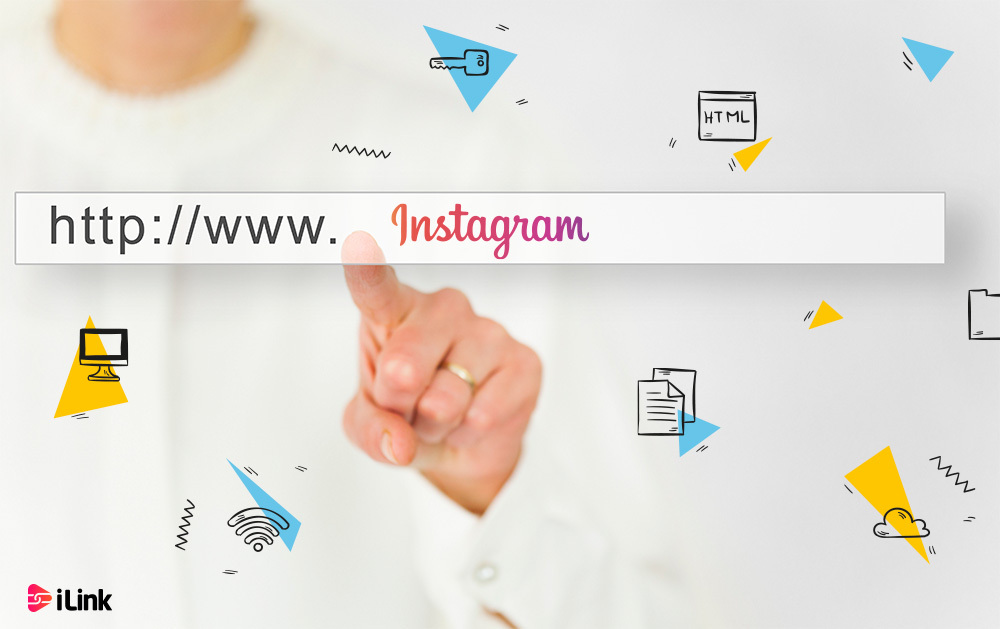
No comments yet. Be the first one to leave a thought.